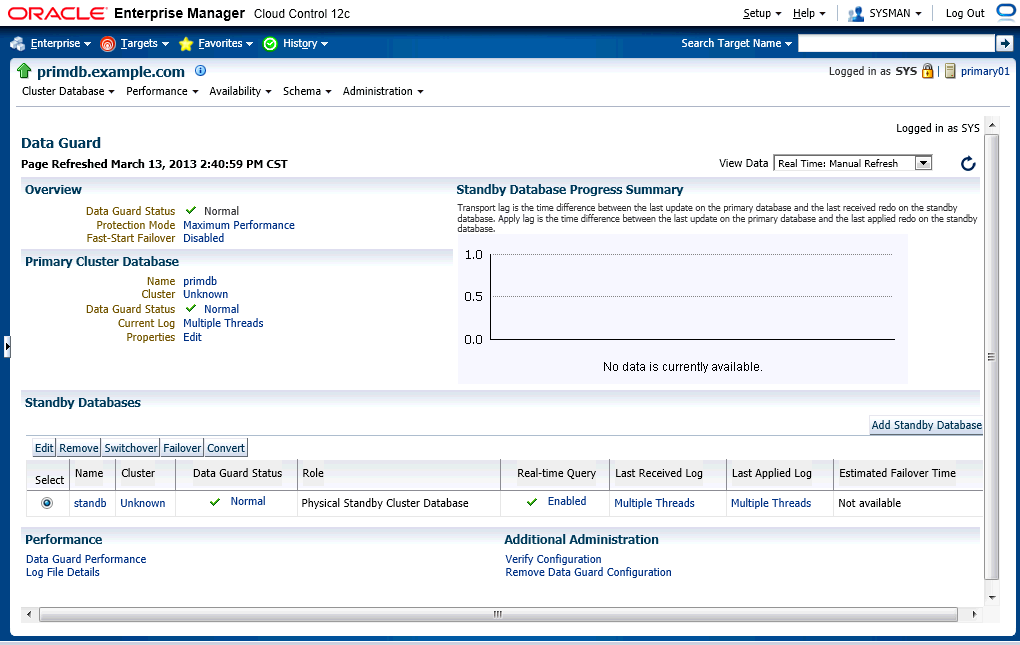Go to database main page which lists all the databases that can be monitored and managed by Cloud Control.
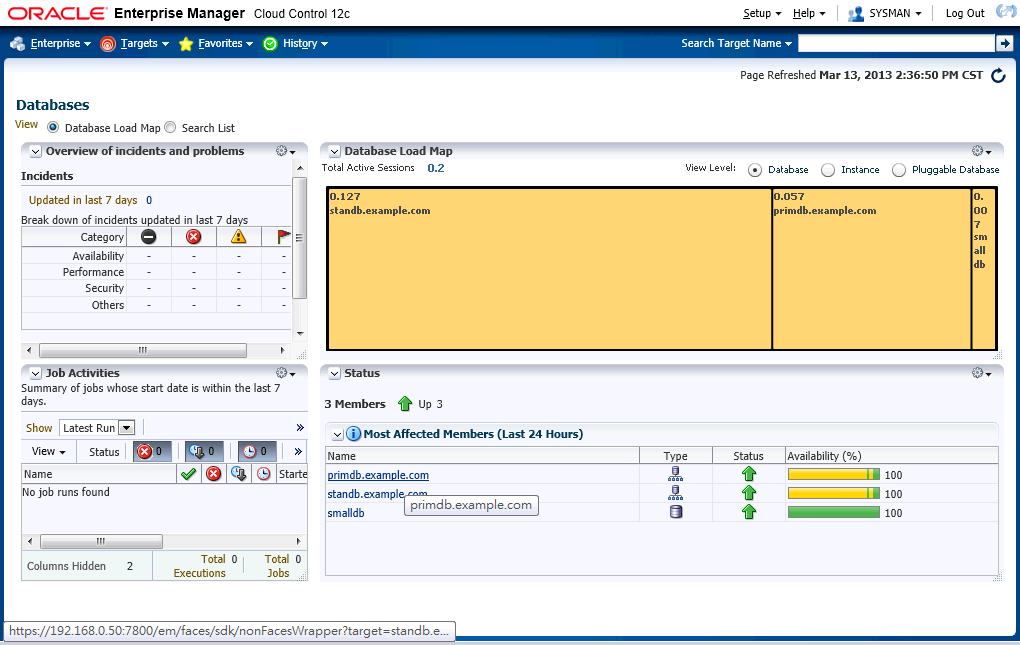
There are three databases listed and all up in our case:
- primdb.example.com: a primary cluster database which has two instances.
- standb.example.com: a standby cluster database which has two instances.
- smalldb: a very small database resides in the first node of two primary servers.
Click the primary cluster database link.
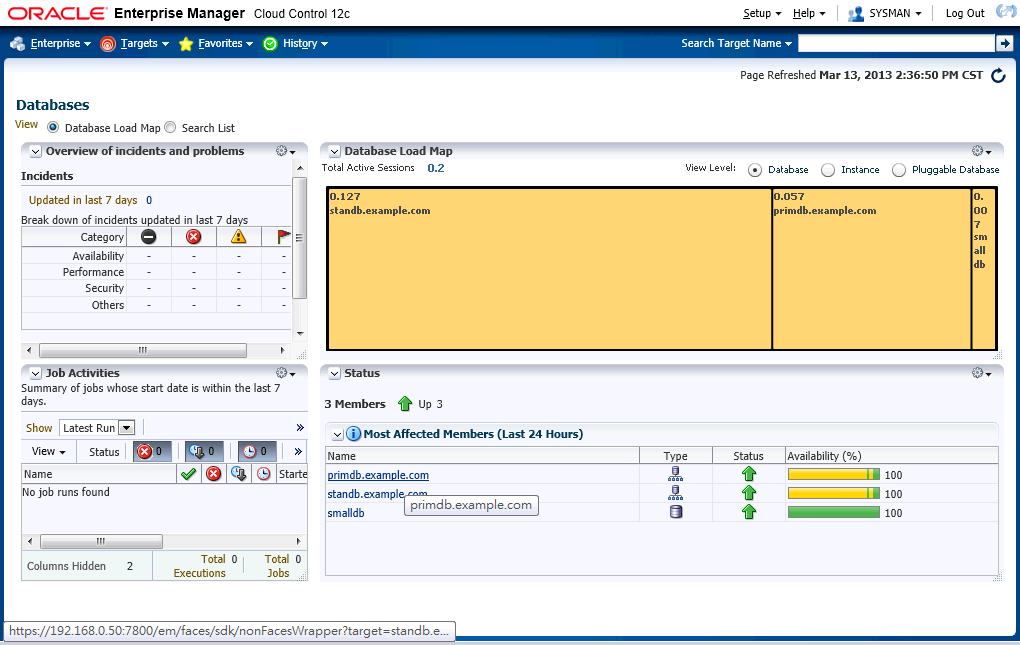
The page shows summarized information of the primary cluster database.
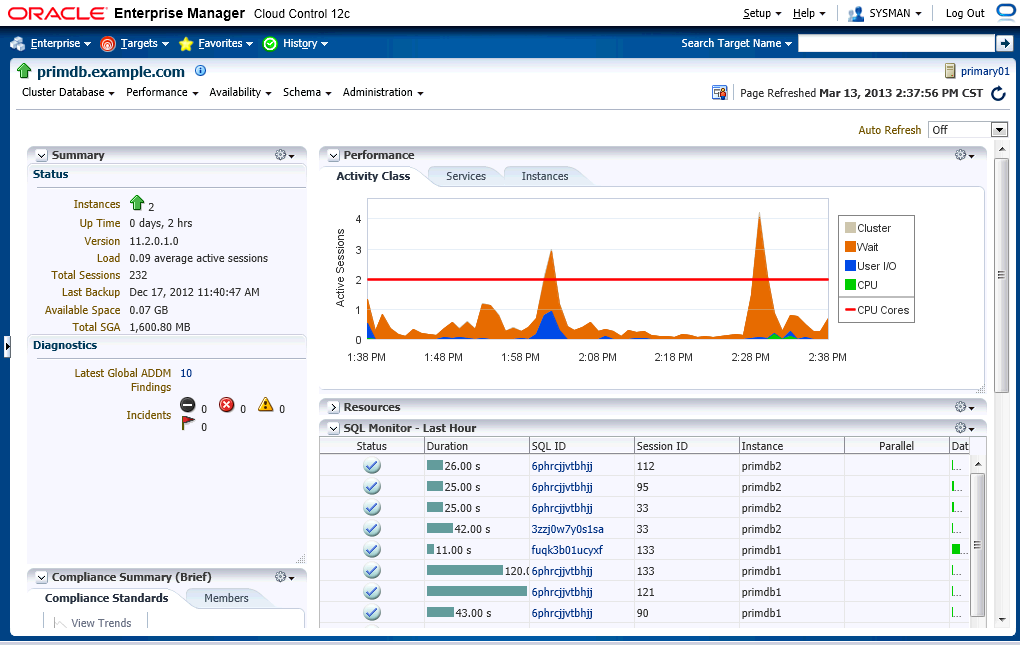
Let's find the entry of Data Guard Administration, then click.
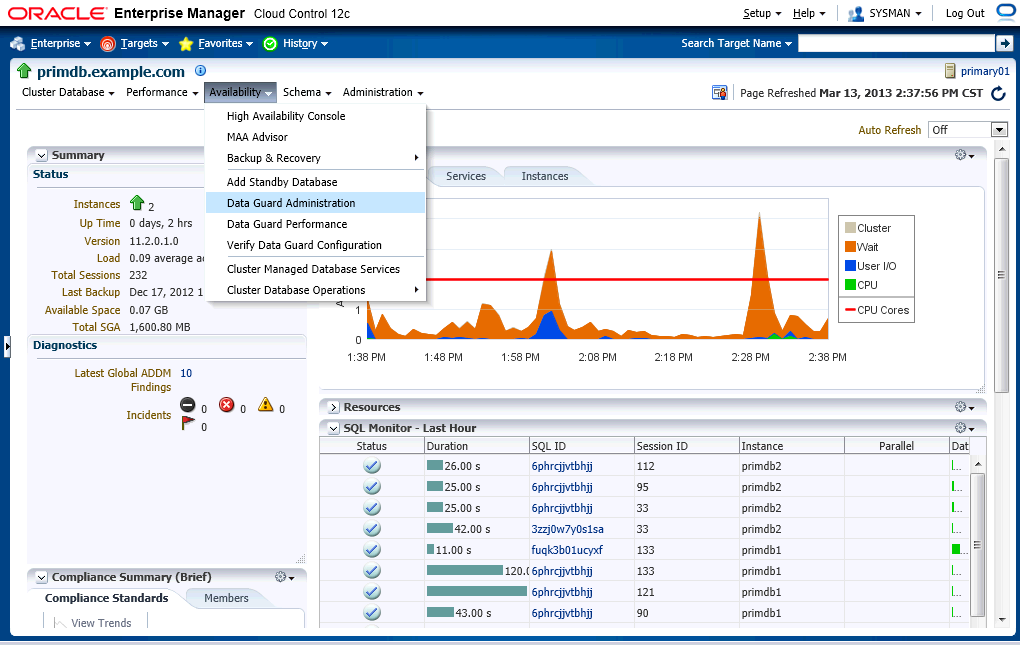
Enter database credentials to proceed.
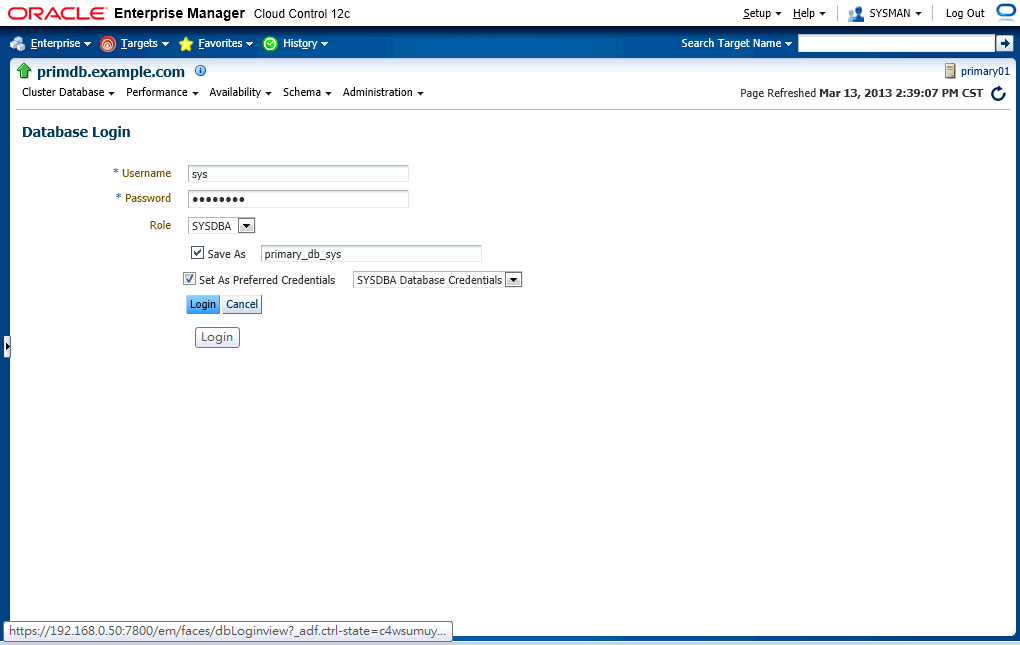
You can see Data Guard is basically healthy except an applying lag problem needs to be deal with.
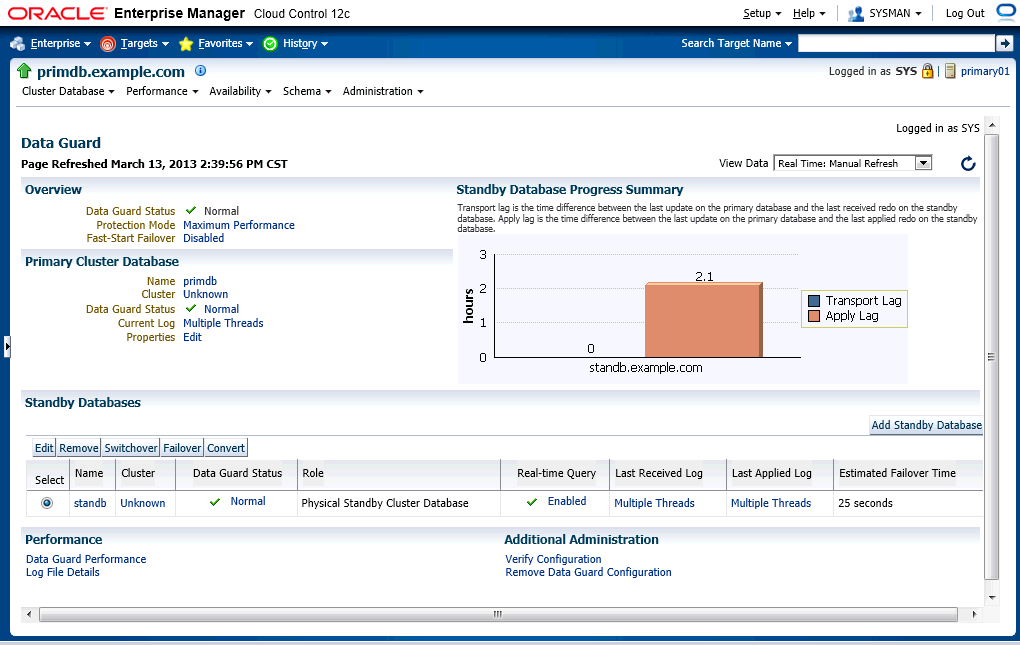
Since I can't see any entry that can manage the broker configuration, so I decide to go back to DGMGRL to solve the problems.
DGMGRL> show database standb
Database - standb
Role: PHYSICAL STANDBY
Intended State: APPLY-ON
Transport Lag: 0 seconds
Apply Lag: 2 hours 10 minutes 49 seconds
Real Time Query: ON
Instance(s):
standb1
standb2 (apply instance)
Database Status:
SUCCESS
DGMGRL> enable database standb
Enabled.
DGMGRL> show database standb
Database - standb
Role: PHYSICAL STANDBY
Intended State: APPLY-ON
Transport Lag: 0 seconds
Apply Lag: 0 seconds
Real Time Query: ON
Instance(s):
standb1
standb2 (apply instance)
Database Status:
SUCCESS
Refresh the page to reload newest status. Now, it's back to normal.